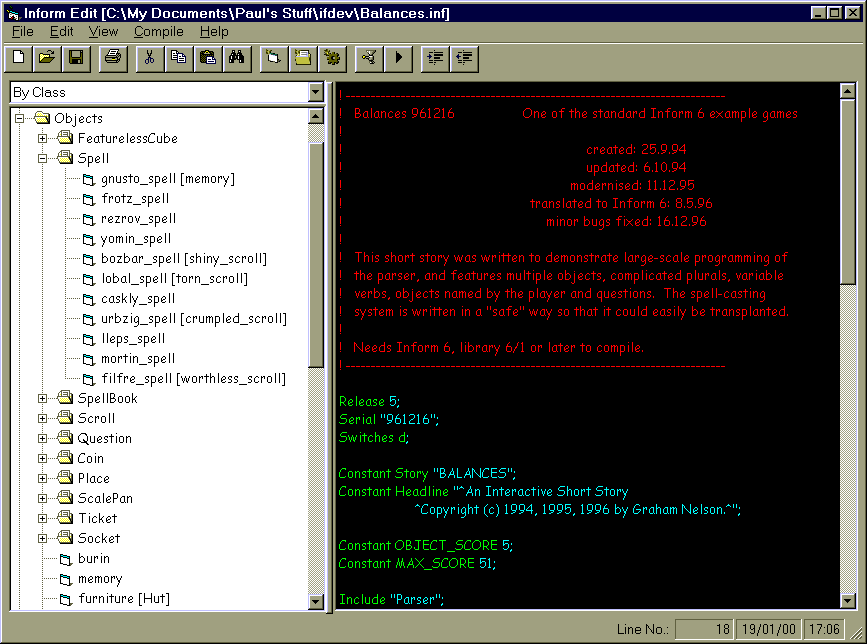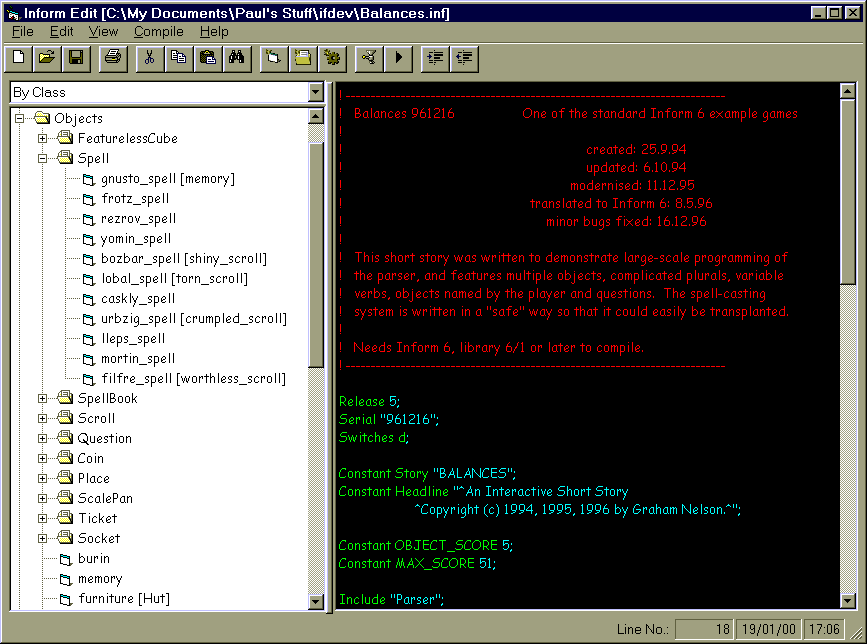Inform Edit
Amendments | Installation | Notes | Conversion Issues | Known Problems | Suggestions Wanted
Version 2.2 - 21st January 2000
Inform Edit is a simple text editor written
specifically to cater for Inform story source files, making the
job of creating and amending story files easier by the use of
colour-coded text and a visual representation of the objects and
functions that make up the story file:
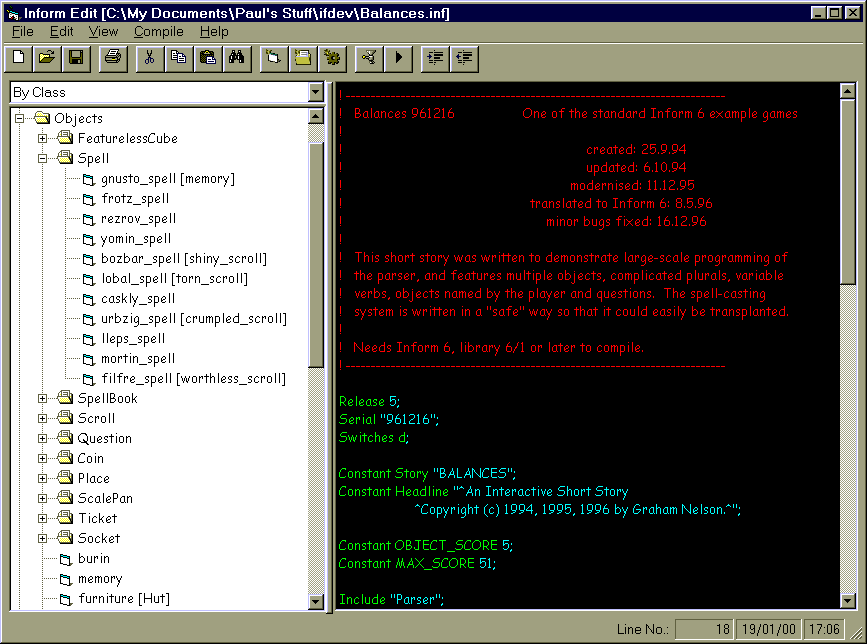
The current version supports the following
features:
- Colour-coded text for normal text,
comments, keywords and identifiers.
- Text is colour-coded 'on the fly'.
- User-definable font and font size.
- User-definable text and background
colours.
- Usual editor functions, such as Cut,
Copy and Paste, and Find.
- Work in Full View (all source
displayed in main window) or Modular View (only one
object's source is displayed in main window).
- Class/object/location hierarchy
display (only in Modular View).
- Relative locations of objects are
replaced with absolute locations (e.g. Object ->
Car_Keys; (with -> referring to the previous level 1
object of 'Car') replaced with Object Car_Keys Car;).
This is done because working in Modular view, the '->'
loses its meaning.
- Compile and run options.
Future enhancements may be made to include
the following:
- User-definable keywords.
- Help Text (you're on your own, for
now!).
- Movement of objects from one initial
location to another (by drag and drop).
- Movement of objects from one class to
another (by drag and drop).
- Movement of sub-classes from one class
to another (by drag and drop).
- Print and print preview with
formatting options.
- Updating tree view information as and
when the object's main definitions are changed in code.
- Object Wizard allowing a fuller
definition of a new object using a template.
- Copying modules via the tree view.
- Search across modules.
- Find All results displayed in tree
view (i.e. all modules in which the search criteria was
found).
- 'Include' files to be loaded when
loading a source file (user prompted first) and included
in tree view (not available in full view mode) so that
'huge' games can be worked on at the same time.
- Find and Replace feature.
| 2.2 |
21st Jan 2000 |
- Bug: Adding a new
object with a class did not leave a space between
the class declaration and the object name.
- Bug: Popup menu on
the tree view kept appearing when navigating
using the cursor keys.
- Bug: Changing the
object tree view did not save any amendments to
the current object code.
- Bug: Deleted classes
still showed in the Class drop-down list when
creating a new object.
- Clicking in the
object tree on the module that is currently
displayed no longer refreshes the code window.
- Tree View font can
now be changed to the user's own preference.
- Deleting objects no
longer re-draws the object tree.
- Compilation results
window now stays on top and retains its prevoius
size and placement.
- Compiler errors and
warnings can be located by double-clicking on the
results window.
- Spawned compiler and
interpreter windows are now shut down so that
multiple copies are not active, cluttering up
memory.
- Compile and Run
toolbar buttons implemented.
- 'Run' changes to
'Compile and Run' if the file has changed and
needs compiling.
- Object tree is now
sorted alphabetically within Class or Location or
Type.
|
| 2.1.15 |
12th
Jan 2000 |
- Inform Edit now loads
the .inf file double-clicked on in Explorer
(after associating .inf with Inform Edit).
- Adding a function now
allows the entry of the function's parameters.
- Edit menu now
expanded to include Add Class/Object/Function
options (some people didn't find the popup menu
that appears when 'right-clicking' on the tree
view).
- Delete... menu option
is now disabled when the selected module is one
that should not (or could not) be deleted.
- Bug: Amending the
font size without selecting the font itself
caused the program to crash.
- Bug: After adding a
new module, the new module's code is now
displayed straight away.
- Bug: Adding a new
module with the same name as a previously deleted
module was not being allowed.
|
| 2.1.8 |
11th Jan 2000 |
- Added option to set
the tab widths in the main editing window
(defaults to 0.5inch).
- Main editing window
now supports persistent indents.
- Compiler output is
now displayed in a separate results window.
- Bug: Closing a file
while in Modular View did not disable the view
drop-down, resulting in a program crash.
- Bug: Splash screen
and About screen typos corrected.
- Bug: Switching from
Full to Modular view after creating a new Object
in a new file crashed the program.
- Bug: Running the
story having compiled to a version other than V5,
did not find the story file.
- Bug: Switching
background colour in main editing window was not
being applied.
|
| 2.1.0 |
7th Jan 2000 |
- Compiler and
Interpreter Options implemented.
- Compile and Run menu
options implemented.
- Splitter Bar added to
allow the resizing of the tree view and main
editing window.
- Fixed bug whereby the
last changed module was not saved when switching
between Full and Modular views.
- Removed Window menu
as it was inappropriate at this time.
- Fixed bug where
opening and closing the Options window when no
file was loaded crashed the program.
|
| 2.0.0 |
1st Jan 2000 |
- Full/Modular views
implemented
- Quoted text that fit
on one line and was followed by other, non-quoted
text, was not imported. This has been fixed.
- Library files (*.h)
now load and display correctly (at least those
that I have tried!).
|
| 1.0.1 |
1st Dec 1999 |
- Closing down Inform
Edit now prompts to save amendments.
|
- If you have already installed an
earlier version of Inform Edit, then download
InformEdit2200Upd.ZIP (337k).
- If you already have MSVBVM50.DLL on
your system then download InformEdit2200Partial.ZIP (1340k).
- If you do not have MSVBVM50.DLL then
download InformEdit210Full.ZIP (2147k).
- Unzip the downloaded files into a
temporary directory.
- Run Setup.exe and follow on-screen
prompts.
When loading Story files created outside of
Inform Edit, Inform Edit may make amendments to ensure that it
will compile cleanly when saved.
The changes that may be made are:
- The source will be split into modules
(which means that some or all lines will not be where
they were originally) thus:
- Definitions (anything prior to
the first Class or Object definition, plus any
Constant or Global declarations or Compiler
Directives found elsewhere in the file).
- Classes
- Objects
- Functions
- Grammar Extensions (any
non-object code found after the 'Include
"grammar.h" line, as well as any Verb
or Extend lines).
- Objects without a textual name (i.e.
in quotes) are given one.
- Objects' initial locations are changes
to be absolute if they are relative (see Conversion
Issues, below).
Inform allows the programmer to specify the
initial locations of objects in one of two ways:
Relative
Putting '->' between the object
declaration and the object's name indicates that this object will
start 'inside' the previous 'stand-alone' object (i.e. one not
defined inside another).
Putting '-> ->' between the object
declaration and the object's name indicates that this object will
start 'inside' the previous object that was defined 'inside'
another 'stand-alone' object. This may not be the object defined
immediately before this object, which can sometimes cause
confusion (especially with Inform newcomers).
e.g. from the Inform Designer's Manual:
Object "bucket" ...
Object -> "starfish" ...
Object -> "oyster" ...
Object -> -> "pearl" ...
Object -> "sand" ...
(where the bulk of the definitions are here abbreviated to "..."), sets up the tree structure
"bucket"
!
"starfish"> "oyster"> "sand"
!
"pearl"
Absolute
Inform also allows for absolute definition
of an object's initial location by putting the name of the
location after the object's textual short name.
e.g., the above example can be defined as:
Object bucket "bucket"...
Object starfish "starfish" bucket...
Object oyster "oyster" bucket...
Object "pearl" oyster...
Object "sand" bucket...
As Inform Edit allows the author to work at
the object level, the '->' loses its meaning because the
previous objects are not visible. Because of this, when Inform
source is imported, all '->' are converted to absolute
location names.
- Inform Edit will try to close down the
DOS box used to run the compiler. However, if the
compiler is one of the DOS applications (i.e. Inform.exe)
the window cannot be shut down, resulting in multiple DOS
windows on the task bar. If at all possible, you should
use Infrmw32.exe as this is a Windows program (even
though it runs in a DOS box!), and does close down
successfully.
- Quoted text is 'Normal' text (default
colour of blue), and when amending quoted text that has
been split over more than two lines, the amended line is
re-parsed as if it were not in quotes. When this happens,
pressing F5 to refresh the display clears the problem.
- On importing some source files, the
characters used to terminate lines are not always correct
and, although Inform Edit tries to correct this, it
sometimes fails to do so correctly, and the display is
full of RTF codes. Sometimes running the source file
through another text editor (Wordpad, say) cures this
problem.
- When at the end of the last line of
source, pressing Enter does not allow you to add a new
line. To get around this, type one or two characters for
the next line, back up to the beginning of these
characters and THEN press Enter.
Please feel free to report any problems
that you may experience with Inform Edit, as well as any ideas
that you'd like to see in an editor for Inform.
Enjoy.
Paul de Valmency
Inform Edit is distributed as
Freeware, however full copyright is retained by the Author.